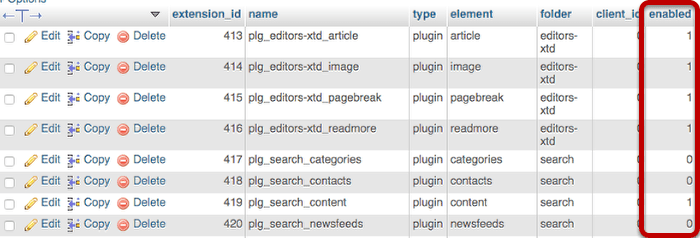- Detaljer
- Treff: 3414
3 Ways to Disable a Joomla Plugin
3 Ways to Disable a Joomla Plugin
- Written by Steve Burge
- Category: Joomla Tutorials
- Updated: 11 January 2019
Some of the most common errors we see on Joomla sites involve plugins.
A normal Joomla site will have dozens of plugins, so they are a common source of errors.
In this tutorial, I'm going to show you how to disable a troublesome plugin, using three different techniques.
The first technique is the normal way to disable a plugin. The second and third techniques can be used if the plugin has locked you out of Joomla's administrator area.
Option #1. Disable via the Joomla Admin
- Login to your Joomla admin area.
- Go to Extensions > Plugins.
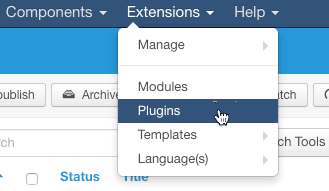
- Click on the green check mark next to the plugin you want to disable.
- The icon should turn to a red X. The plugin is now disabled.
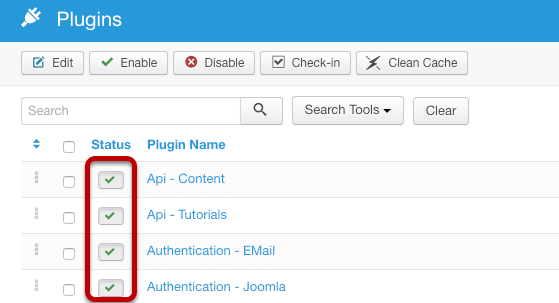
Option #2. Disable via the file system
It is also possible to disable a plugin via your site's file system.
- Login to your FTP account, or perhaps use cPanel's File Manager.
- Access the root of your Joomla files.
- Look for a folder called /plugins/
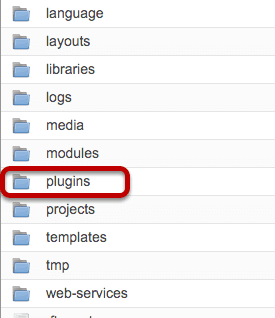
The next step is the trickiest because Joomla plugins are split into different folders.
If you aren't experienced with Joomla, it might take a little searching to find the plugin files. However, if your plugin is causing real problems on your site it's highly likely to be in one of these three folders:
- /authentication/
- /content/
- /system/
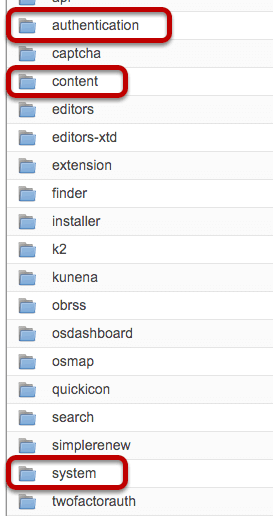
Each plugin has at least two key files: pluginname.php and pluginame.xml.
To disable the plugin all you need to do is remove or rename the PHP file. If I wanted to disable the Gmail plugin, I could rename gmail.php to gmail.php-off:
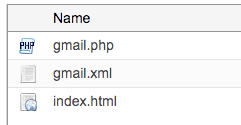
Option #3. Disable via the database
Finally, it is also possible to disable plugins via your database. All of the plugin data is stored in the _extensions table.
Notice the "enabled" column. To disable a plugin (or any extension), change the 1 (published) to a 0 (unpublished):